View My Reports
Managers use My Reports to view their team's status within Your Learning. View the video here:
All managers have access to the Course Completion Report - My Employees, which shows all the manager's current employees and the status of all their courses. To access this report or other reports:
| STEP 1 | Click Manager from the drop-down menu beneath your name in the top-left corner of the Your Learning window. |
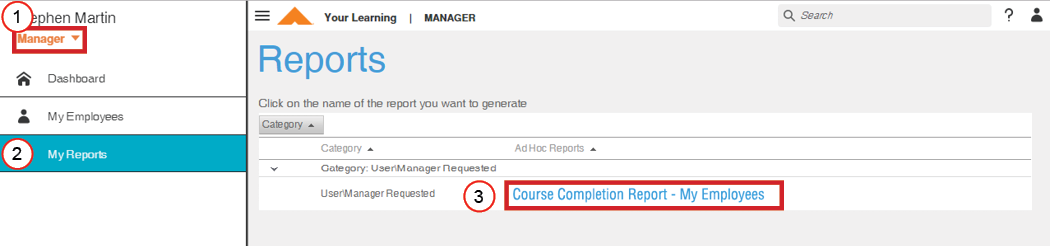
Reports Window
| STEP 2 | Click My Reports from the left hand menu. |
| STEP 3 | Click the report name link to load this report. |
| STEP 4 | Use one or more filters to select only the data you wish to view on this report. |
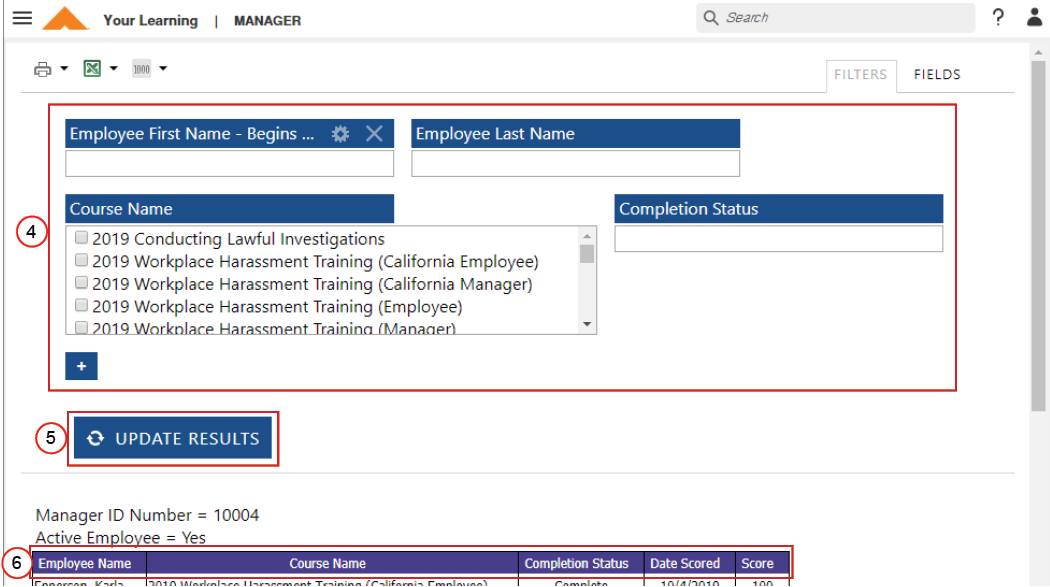
Report Filter and Sort
| STEP 5 | Click the Update Results button to reload the report with new filters. |
| STEP 6 | Click a report header to change how the information sorts. |
| STEP 7 | Click the Print or Export button if you wish to keep this report for documentation. |
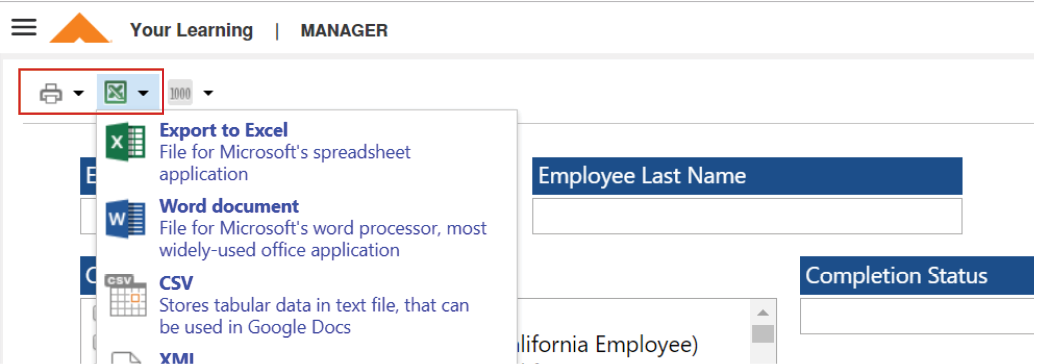
Report Buttons for Print and Export
For additional training information that is not found in this report, request a custom report from yourlearning@ashleyfurniture.com.
